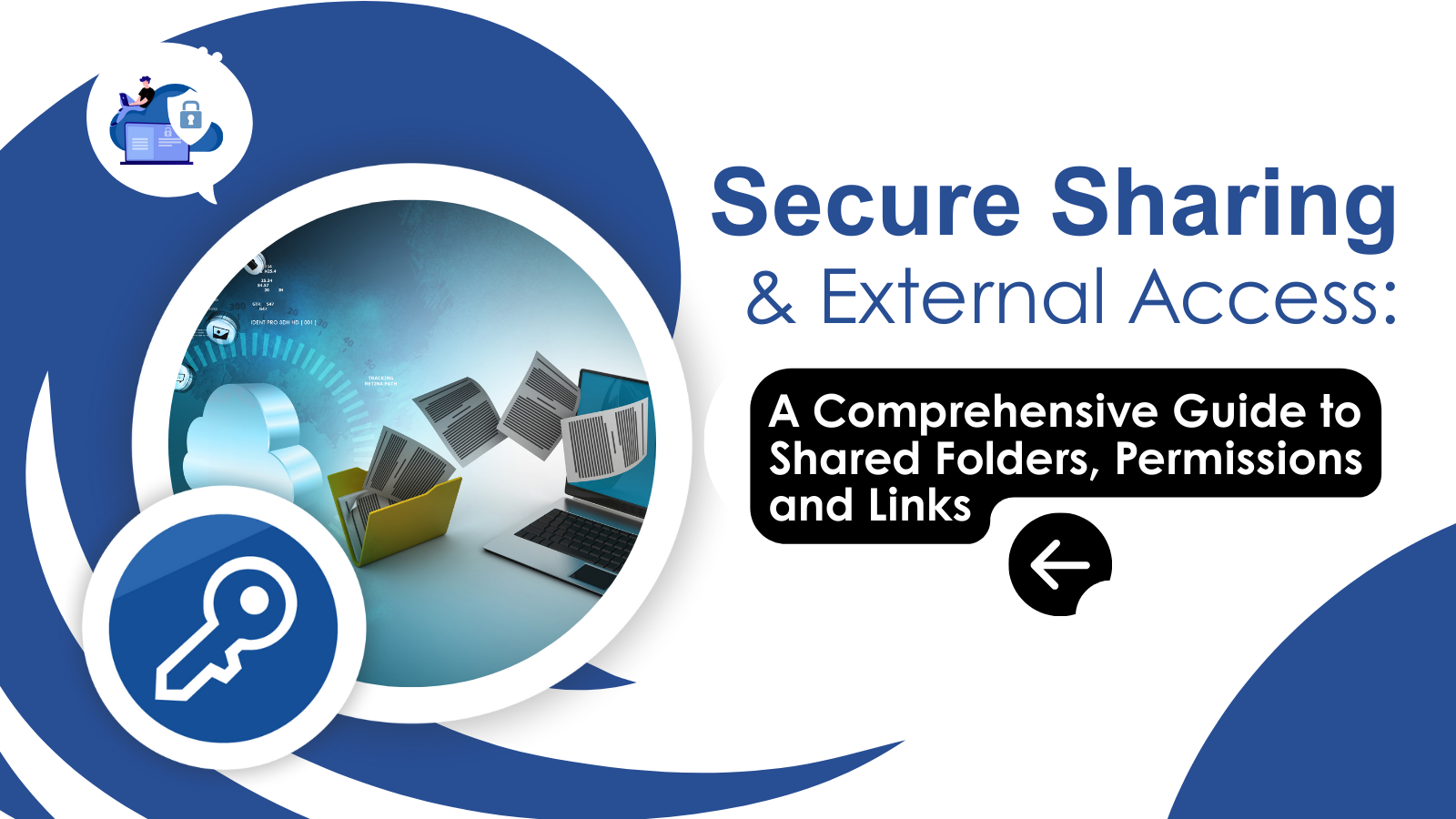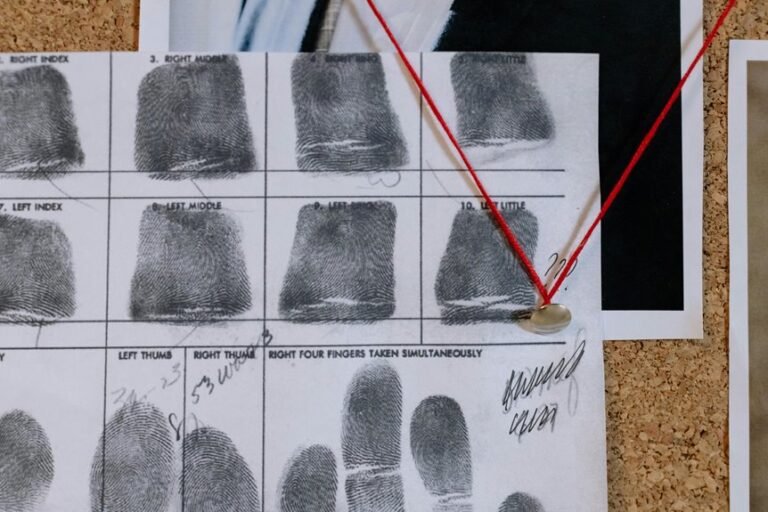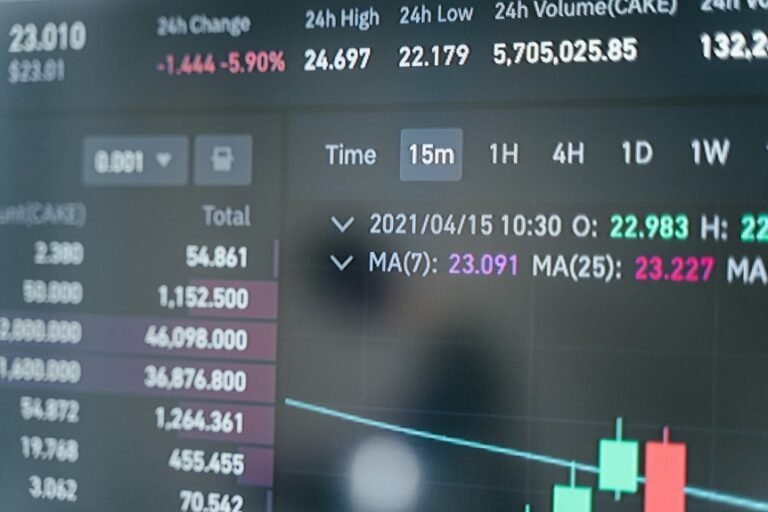Secure Sharing & External Access: A Comprehensive Guide to Shared Folders, Permissions and Links
Modern work happens everywhere. Whether you’re collaborating on a design project, sharing legal documents with a client or simply backing up family photos, the ability to share folders and files securely is essential. Yet the mix of public links, shared drives, and local copies can be confusing. This guide demystifies secure sharing across the most popular cloud services Google Drive, Microsoft OneDrive and Dropbox and explores options for password‑protecting local folders. It also highlights why dedicated encryption software like Folder Lock remains the gold standard for protecting sensitive data.
Why Secure Sharing Matters
Exposing confidential files can damage reputations, violate compliance requirements and cost money. Unsecured links can be forwarded to unintended parties, and mis‑managed permissions can give broad access to entire folders. Modern cloud services offer granular controls, but their differences in terminology and capabilities often lead to mistakes. To help you navigate this landscape, we’ll cover each platform’s features, outline best practices for granting and revoking access, and provide troubleshooting tips for common problems.
Shared Drives vs. Shared Folders

Before exploring individual services, it’s helpful to understand the difference between shared drives (or team drives) and ordinary shared folders. Shared drives belong to an organization or team rather than to an individual. In Google Workspace, for example, the owner of a Shared Drive is the organization, while files in My Drive belong to the person who created them. Shared drives make onboarding and offboarding simpler because permissions apply to the drive as a whole rather than each file. They also allow central retention policies and prevent users from moving folders back to their personal space.
By contrast, a shared folder is created within a personal drive. Sharing is handled at the folder level, and the owner can transfer or delete it. Shared folders typically exist in consumer accounts (e.g., a family photo album) or basic collaboration scenarios. Understanding the ownership and scope of each structure helps you choose the right tool for your collaboration.
Google Drive: Sharing Files and Folders Securely
Google Drive is widely used thanks to its intuitive interface and integration with Gmail. Here’s how to share a folder or file securely and control who has access.
Sharing a Folder or File
- Open Google Drive and navigate to the file or folder you want to share.
- Right‑click the item and select Share.
- In the Add people and groups field, enter the email addresses of those you want to invite. For each person, choose Viewer, Commenter, or Editor rightst.
- Click Send to send invitations.
Google Drive’s permission levels allow fine‑grained control: Viewers can only read and download, Commenters can leave comments but cannot make changes, and Editors can modify the document and share it further. Changing someone’s role later is as simple as re‑opening the share dialog and selecting a different role.
Sharing via Link
Sometimes you need to share with a larger audience or people outside your organization. To create a link:
- Right‑click the item and choose Get link or Copy link.
- Under General access, select Restricted (only specified people) or Anyone with the link. When choosing Anyone, you can still restrict editing to prevent modifications.
- Click the Copy link and send it via email or chat.
Setting Expiration Dates and Controlling Editors
Google Drive doesn’t offer built‑in password protection for folders, but you can strengthen security by using expiration dates. According to Zapier’s December 2024 guide, you can right‑click a file or folder, choose Share, add or select a person, and then click Add expiration to pick a date after which their access automatically ends. This feature is especially useful when sharing confidential documents temporarily with contractors or clients.
You can also prevent editors from adding people or changing permissions. In the advanced sharing settings, uncheck Editors can change permissions and share. This ensures that only you remain in control of who can access the folder.
Alternatives for Password Protection
Google Drive does not natively allow you to set a password on a folder. However, there are workarounds:
- Encrypt files before upload: Use tools like Microsoft Word’s built‑in password option or third‑party encryption software. If you password‑protect a Word document and then upload it to Drive, the password requirement travels with the file.
- Third‑party extensions: Browser extensions such as Lockmagic or DrivePassword can enforce password entry for shared documents. Exercise caution, because such extensions may require broad access to your Drive.
- Third‑party services: External services like Cryptomator or Boxcryptor can create encrypted vaults that sync to Drive. Filerev’s guide notes that these tools create a virtual drive on your computer; files added to this drive are encrypted before being uploaded. That means even Google’s servers cannot read them.
Removing Access
To revoke someone’s access, use Google’s filter for that person. In My Drive, click the arrow in the search bar and select People to filter items shared with them. Select all listed items, open the Share dialog, click the person’s name and choose Remove access, then save changes. If you need to remove yourself from a shared folder, find the item under Shared with me, click Share, locate your name and select Remove access.
OneDrive: Managing Permissions and Embracing the Hero Link
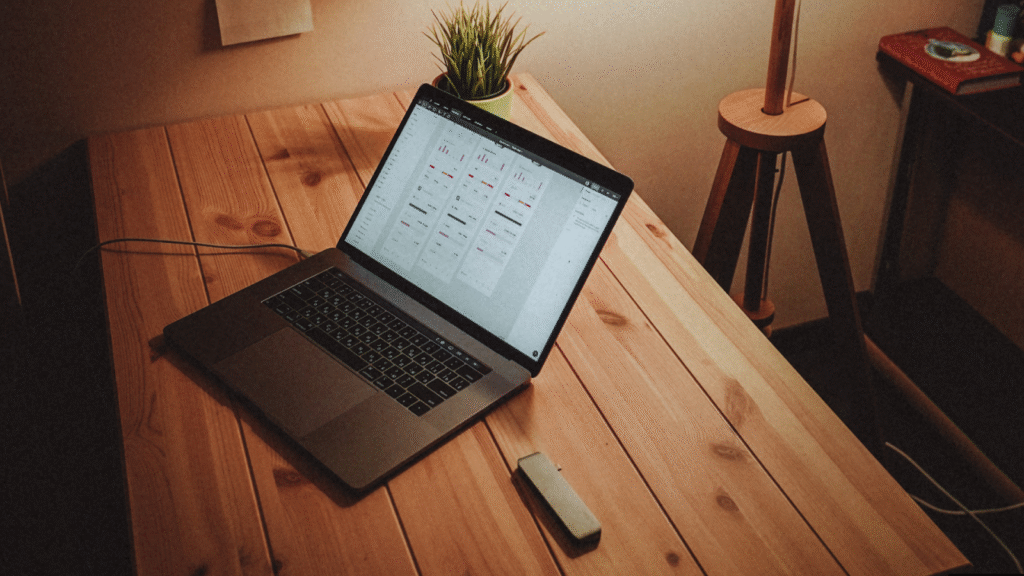
Microsoft OneDrive supports both personal and business accounts. Over the past year, Microsoft introduced significant updates, including the hero link system announced in May 2025.
Sharing Folders and Files
To share a folder or file on OneDrive (web version):
- Sign in to OneDrive and select the file or folder.
- Click Share.
- Choose Copy link to create a link or use Share to invite specific people. OneDrive offers several link types:
- Anyone allows anyone with the link to access the item.
- People in your organization restricts access to members of your company.
- People with existing access sends a link to people who already have permission.
- Specific people limits the link to named individuals; if the link is forwarded, only those on the list can open it.
- In the More settings section, you can enable Allow editing (default), Block download, Set expiration date, Set password, or Open in review mode. Adjust these as needed and click Apply, then share the link or send invitations.
OneDrive’s ability to block downloads and require sign‑in by default helps protect sensitive content. If you’re sharing a Word document and only need feedback, enabling Review mode prevents recipients from making permanent changes.
Passwords and Expiration Dates
OneDrive provides robust link controls. According to Microsoft’s support article, you can toggle Set password to require recipients to enter a password before accessing the file. After creating the password, send it separately (e.g., via secure chat). Similarly, you can set an expiration date so the link automatically stops working on a specific day. These options are available to Microsoft 365 subscribers and apply mainly to Anyone links.
The Hero Link System
In mid‑2025 Microsoft began rolling out a unified hero link system to simplify sharing and boost security. Each file now has a single hero link controlling access; whether you click Copy link, send the URL, or use the share dialog, you’re sending the same link. This eliminates multiple conflicting links and allows you to adjust permissions after sharing. The hero link starts secure by default and only people already added to the document can access it. If you need to broaden or restrict access, you update the link settings rather than create new links.
One consequence of this change is that older OneDrive links created before 2025 may no longer function. A Q&A thread notes that Microsoft retired old link formats and that external users must now sign in with a Microsoft account to download multiple files. To restore access, re‑share the folder using the new hero link and advise recipients to sign in.
Managing Access After Sharing
If you need to change or revoke access, right‑click the item and select Manage access (or Manage access from the share panel). You can switch someone’s permission from Can edit to Can view, remove them entirely, or stop sharing the link. When using the hero link, changes propagate immediately; you don’t need to create a new URL.
Additional Synchronization Features
OneDrive’s sync client keeps local copies of your files. To back up common folders like Desktop or Documents, open OneDrive settings, go to Sync and backup, choose Manage backup, then toggle the folders you want to sync. If you need to sync folders outside your OneDrive directory, you can use symbolic links. The NinjaOne tutorial explains how to create a symbolic link: open Command Prompt as an administrator and run mklink /d “%UserProfile%\OneDrive\Custom Directory” “X:\Custom Directory”. This creates a virtual folder inside OneDrive that points to your chosen location; both sides stay synchronized. However, Microsoft now warns that symbolic links and network drives aren’t fully supported, so test this carefully.
Dropbox: Customizable Link Controls
Dropbox offers user‑friendly sharing and advanced link controls, especially on paid plans. Here’s how to share securely and manage permissions.
Sharing Files and Folders
To invite people directly:
- Log in to Dropbox.com and find the file or folder.
- Hover and click Share.
- Enter the email addresses of your collaborators and choose their permission (Can edit or Can view). Editors can add, edit, and delete files; viewers can only download and comment.
- (Optional) Add a message and click Share.
Dropbox also provides roles such as Owner, Editor, and Viewer, each with specific capabilities (e.g., only the owner can permanently delete or remove the folder). If your organization uses Dropbox team accounts, administrators can override sharing settings.
Creating a Shared Link and Setting Passwords
To generate a link:
- Hover over the file or folder and click Share.
- Select Copy link, then click Manage.
- In the link settings, you can toggle Require password and set a password.
- Optionally, click Expiration to choose a date after which the link stops working.
- Click Save, then share the link.
These features require a paid Dropbox plan. If you’re on a free plan, you can still create view‑only links without passwords or expiration. Paid plans also allow you to disable downloads, limiting recipients to previewing files online.
Managing Access and Removing Links
To revoke a shared link, go to the file, click Share, then Settings, and delete the link. To remove someone you invited directly, select Share, find the person’s name and adjust or revoke their permission. Keep in mind that if you share a folder with edit permissions, collaborators can create their own links that you cannot manage, so only invite people you trust.
Syncing Dropbox to Your Computer
Dropbox’s desktop app syncs files automatically. After installing the app, sign in, and your Dropbox folder appears in File Explorer or Finder. You can right‑click files to make them available offline (stored locally) or online‑only to save disk space. Dropbox also offers a backup feature for your entire computer or external drive, but remember that syncing is not the same as backup. It changes and deletions sync both ways. If you need a version history or deleted file recovery, ensure your plan includes those features.
Syncing Across Services and Platforms
Although Google Drive, OneDrive and Dropbox compete, there are scenarios where you need to sync files between them or integrate with other platforms.
Adding a Shared Google Drive Folder to OneDrive
OneDrive cannot directly sync a Google Drive folder. Instead, you can download the folder to your computer, move it into your OneDrive folder, and then upload. For ongoing sync, consider third‑party tools like MultCloud or Rclone that can sync across cloud providers. Alternatively, if your goal is to avoid duplicate storage, share the Google Drive link with collaborators and instruct them to add it to their Quick Access area rather than copying the files.
Adding a Shared Folder to OneDrive
When you share a folder in OneDrive with Edit permissions, the recipient can click Add to my OneDrive. This places a shortcut in their account so they can manage it like any other folder. This feature makes offline sync easier because changes sync automatically across all members.
Syncing Local Folders to OneDrive or Dropbox
As mentioned earlier, you can create symbolic links to sync any folder to OneDrive using the mklink command. Dropbox does not officially support symbolic links; instead, you need to move the folder into the Dropbox directory or use third‑party tools. Remember that network drives and external drives aren’t fully supported for real‑time sync on either service.
Syncing Google Drive to Your PC
Google offers Drive for Desktop (formerly Backup and Sync) to synchronize files between your PC and Drive. You can choose which folders in My Drive or Shared Drives you want to mirror locally. For advanced use cases, you can mount your Google Drive as a network drive using third‑party tools, but this often requires additional configuration.
Local Password Protection and Encryption
Protecting data isn’t just about cloud sharing; sometimes you need to secure files locally or before uploading them. Operating systems provide built‑in encryption options, and third‑party tools add additional flexibility.
Windows Encrypted File System (EFS)
Windows 10 and 11 Pro, Enterprise and Education editions include the Encrypted File System. To encrypt a folder:
- Find the folder or file, right‑click and select Properties, then Advanced.
- Check Encrypt contents to secure data and click OK.
- Choose whether to apply encryption to the folder only or its subfolders, then create a backup of your encryption key. Export the certificate with a password to a safe location.
This method encrypts the data so only your Windows account can access it, but it doesn’t protect against someone who has your account credentials. EFS is unavailable in Windows Home; for those users, third‑party tools are necessary.
Mac Disk Utility (Encrypted Disk Images)
On macOS, you can create a password‑protected disk image via Disk Utility:
- Open Disk Utility and choose File > New Image > Image from Folder.
- Select the folder, then set the Image Format to read/write and choose 128‑bit or 256‑bit encryption.
- Enter a password and save the disk image. When you open the .dmg file, you must enter the password to access its contents.
- Delete the original unencrypted folder if you no longer need it.
This approach is useful for storing sensitive project files or archives that you occasionally access.
7‑Zip and Archive‑Based Protection
7‑Zip is a free, open‑source tool for Windows that can compress and encrypt folders using AES‑256. The process involves right‑clicking the folder, selecting 7‑Zip > Add to archive, specifying an archive name, choosing an encryption method, and entering a strong password. The resulting .7z file is encrypted; to access the files you must supply the password. One downside is that the original uncompressed folder remains unless you delete it.
Third‑Party Encryption Tools
Tools such as Cryptomator, VeraCrypt and Folder Lock offer cross‑platform encryption with added benefits. Cryptomator creates a vault that syncs seamlessly with cloud providers; VeraCrypt can create encrypted containers or encrypt entire drives. Folder Lock, discussed later, combines encryption, secure backup, and password management.
Folder Lock: A Dedicated Solution
While built‑in utilities and cloud providers offer security controls, some organizations require comprehensive data protection that covers local drives, USB devices and cloud backups. Folder Lock by NewSoftwares provides a multi‑layered solution.
Key Features and Benefits
- AES‑256 Encryption: Folder Lock uses Advanced Encryption Standard with 256‑bit keys to protect files, making them nearly impossible to decipher without the passkey.
- Folder and File Locking: You can lock individual files or folders so they’re hidden and inaccessible without entering your master password. This is useful when sharing a computer with others or preventing unauthorized access.
- Secure Backup and Sync: The software allows you to back up encrypted lockers to a cloud account. These backups remain encrypted end‑to‑end; even the cloud provider cannot view their contents.
- Password Wallet: Folder Lock includes a password wallet for storing credentials, bank information and notes in an encrypted format.
- File Shredding: Sensitive files can be permanently deleted using the shredding feature, ensuring they cannot be recovered by forensic tools.
- Ease of Use: Despite its robust features, the interface is intuitive and doesn’t slow down the system.
Why Folder Lock Excels
Although OneDrive and Dropbox support password-protected links and Google Drive allows expiration, none of them encrypt files on your machine by default. Folder Lock encrypts data before it leaves your device, meaning that if your cloud account is compromised the encrypted lockers remain safe. Moreover, you can store lockers on external drives or USB sticks, making it ideal for transporting sensitive information. The integrated password wallet reduces reliance on multiple tools. Businesses handling financial records, client data or intellectual property may find Folder Lock a comprehensive solution.
Potential Drawbacks
Folder Lock is Windows‑focused, so macOS or Linux users may prefer cross-platform tools like VeraCrypt. Additionally, there is a cost associated with the full version, although a free version is available with limited features.
Troubleshooting Common Issues
Even with careful setup, sharing and sync issues may occur. Here are some common problems and their solutions.
- Old links stopped working (OneDrive): With the hero link rollout, links created before 2025 might show “folder doesn’t exist.” Re‑share the folder using the new link and advise recipients to sign in with a Microsoft account.
- External users can’t download multiple files (OneDrive): View‑only links now require sign‑in for bulk downloads. Ask your recipients to sign in or change the link type to Specific people and grant them download rights.
- Unable to set link expiration (OneDrive): This option is available only to Microsoft 365 subscribers and only for Anyone links. Upgrade your plan or choose another link type.
- Dropbox link password toggle missing: Passwords and expiration dates are only available on paid plans. Upgrade or use file invitation instead.
- Google Drive folder not showing in OneDrive or Dropbox: You cannot sync Google Drive folders natively to other cloud services. Use manual download/upload or third‑party sync tools.
- Symbolic link sync issues (OneDrive): Some users report “sync pending” on symlinked folders, and Microsoft lists symlinks as unsupported. Whenever possible, move or copy the folder into your OneDrive directory instead.
- Encryption key lost (Windows EFS): Without the backed‑up certificate, you may permanently lose access. Store your encryption keys securely in a password manager.
Frequently Asked Questions
1. Can I password‑protect a Google Drive folder?
Google Drive doesn’t support password‑protecting folders. You can restrict access to specific people and set expiration dates. For password protection, encrypt files before uploading or use third‑party tools.
2. How do I set an expiration date on a OneDrive link?
When creating a link, click the settings gear, toggle Set expiration date and pick a date. This feature is only available to Microsoft 365 subscribers and applies to Anyone links.
3. What is the OneDrive hero link, and why did my old links stop working?
The hero link is a unified sharing link introduced in 2025. Each file now has one link controlling access. Microsoft retired older link formats, so links created before 2025 may be inactive. Re‑share using the new link.
4. Can I add a password and expiration to a Dropbox link on a free plan?
No. Dropbox requires a paid plan (Professional, Essentials, or Business) to set passwords and expiration dates on links.
5. Is encryption the same as password‑protection?
Not exactly. Encryption scrambles data so it cannot be read without a key; even if someone gets the file, they can’t view its contents without decrypting it. Password‑protection restricts access but may only cover the interface rather than the data itself. Tools like EFS and Folder Lock encrypt data.
6. How do I remove someone’s access to a Google Drive folder?
Use the People filter in Google Drive to list items shared with the person, then open each item’s Share dialog and select Remove access. To remove yourself, locate the item in Shared with me, click Share and select Remove access.
7. Why can’t I sync a custom folder to OneDrive using symlinks anymore?
Microsoft discourages symbolic links because they can cause sync errors. Shared or symlinked folders often show “sync pending,” and the official restrictions state that symlinks and network drives are unsupported. Consider moving the folder into your OneDrive directory or using alternative backup tools.
8. How do I encrypt files on a Mac before uploading to cloud storage?
Use Disk Utility to create a password‑protected disk image. Choose New Image > Image from Folder, select the folder, choose read/write format, set 128‑bit or 256‑bit encryption, and assign a password. Mount the .dmg when needed and upload it to your cloud provider.
9. What’s the difference between Editor and Viewer roles in Dropbox?
Editors can add, edit, move and delete files in a shared folder, while Viewers can only see and download files. Owners can transfer ownership or permanently delete the folder.
10. How do I set a password for a shared Dropbox link?
On dropbox.com, hover over the file or folder, click Share, then Settings. Toggle Require password and enter your chosen password. This option is available on paid plans.
11. Can I block downloads on OneDrive or Dropbox links?
Yes. On OneDrive, under link settings, toggle Block download. On Dropbox, toggle Allow downloads off in the link settings.
12. Do I need separate software like Folder Lock if cloud services already encrypt data?
Cloud providers encrypt data in transit and at rest, but they control the encryption keys. Folder Lock encrypts your files before they leave your device, ensuring only you hold the keys. It also offers local file locking, password management and file shredding, which cloud services don’t provide.
13. How do I ensure clients can’t forward my shared link to others?
Use link types that limit access to Specific people (OneDrive) or share directly with email invitations (Google Drive and Dropbox). In Google Drive, avoid Anyone with the link. Dropbox allows you to require logins for team members or set passwords for external clients.
14. What’s the best way to send large files securely?
For files under 5 GB, all three providers support direct sharing. For larger files or additional security, use Dropbox Transfer or OneDrive’s file request feature, which lets recipients upload files without seeing your folder contents. Alternatively, compress and encrypt the files with 7‑Zip and share via a secure link or email attachment.
15. My recipient can preview but not download a file on Dropbox. Why?
If downloads are disabled in the link settings, recipients will only see previews. Enable downloads in the link settings or send a direct share invitation.